Introduction
If you’re managing complex projects and prefer working without relying on internet connectivity, you’re likely wondering: Can I use Microsoft Project 2024 offline on Windows 10 Professional? This is a common question among project managers, especially those operating in secure environments or remote locations with limited access to the internet.
The good news is that Microsoft Project 2024 Professional, when paired with Windows 10 Professional, offers robust offline functionality—making it an ideal solution for professionals and businesses who require productivity without constant online dependency.
In this guide, we’ll explain what you need to know about using Microsoft Project 2024 offline, how the licensing works with 3 PCs, and what features you can and cannot access without an internet connection.
Understanding Microsoft Project 2024 Professional
What is Microsoft Project 2024?
Microsoft Project 2024 is the latest version of Microsoft’s industry-leading project management software. It helps users:
- Plan and manage tasks and timelines
- Assign resources
- Track project budgets and performance
- Visualize data with Gantt charts and timelines
Key Features
- Advanced scheduling tools
- Project roadmaps and dependencies
- Resource and cost management
- Built-in reporting features
- Integration with Microsoft 365 (optional)
This version is available as a one-time purchase license, perfect for teams that want long-term project tools without monthly subscriptions.
Can You Use Microsoft Project 2024 Offline?
Yes Project 2024 is fully functional offline
Microsoft Project 2024 Professional is a desktop-based application, meaning once installed and activated, it does not require continuous internet access to operate.
What You Can Do Offline:
- Create and edit project files
- Manage tasks, dependencies, and milestones
- Allocate and monitor resources
- Generate reports
- Save files locally on your PC
What Requires Internet Access:
- Initial license activation and verification
- Downloading updates and patches
- Integration with Microsoft 365 cloud services (if used)
- Syncing with SharePoint or OneDrive (optional features)
How to Set Up Microsoft Project 2024 on Windows 10 Pro for Offline Use
Step-by-Step Installation
- Install Windows 10 Professional
- Ensure your system meets hardware requirements.
- Update Windows for the best compatibility with Project 2024.
- Download Microsoft Project 2024
- Use the installation link provided by your software vendor.
- Save the setup files locally for reuse if needed.
- Activate with the License Key
- Enter the Professional License for 3 PCs key.
- This activates the software via Microsoft’s servers.
- Enable Offline Mode
- After activation, disconnect from the internet and open Microsoft Project.
- All core functions will continue to work offline.
Why Windows 10 Pro Is a Smart Choice for Project 2024
Professional-Grade Features That Support Project Management
Windows 10 Professional includes several features that enhance your experience with Microsoft Project 2024:
- Remote Desktop Support – Access your project files remotely
- Group Policy Editor – Customize security and user access
- Hyper-V Virtualization – Test projects or run simulations
- BitLocker Encryption – Secure sensitive project data
Combining Windows 10 Pro with Project 2024 gives users a secure, offline-friendly, and high-performance setup for managing any type of project.
Key Benefits of the Microsoft Windows 10 Pro + Project 2024 Pro License for 3 PCs
1. Cost-Effective Multi-PC Licensing
- Activate Project 2024 on up to three PCs using a single license key
- Ideal for small teams, project departments, or consultants using multiple devices
2. Offline Availability
- Maintain productivity even in remote environments
- Avoid interruptions from internet outages
3. Long-Term Ownership
- One-time purchase—no monthly fees
- Full access to features throughout the software’s lifecycle
Common Use Cases for Offline Microsoft Project 2024
- Construction Project Managers working at job sites
- IT Professionals managing internal networks or secure systems
- Consultants traveling and working from client locations
- Engineering Firms managing large-scale planning initiatives
Conclusion
Yes, you can confidently use Microsoft Project 2024 Professional offline on Windows 10 Pro. After initial setup and activation, all core features remain accessible without an internet connection. When bundled with Windows 10 Professional and a 3-PC license, this solution becomes ideal for project managers who value flexibility, security, and productivity in both connected and offline environments.If you’re looking for a project management tool that works wherever you do—without the limitations of cloud-only platforms—Microsoft Project 2024 with Windows 10 Pro is a smart investment.
FAQs
Q1: Can I activate Microsoft Project 2024 on three different PCs?
Yes. With the Microsoft Project 2024 Professional License for 3 PCs, you can install and activate the software on up to three devices.
Q2: Does Microsoft Project 2024 need an internet connection to function?
No. After activation, all core project management features work offline. You only need internet access for updates or online integrations.
Q3: Is Microsoft Project 2024 compatible with Windows 10 Professional?
Yes, it is fully compatible. Windows 10 Pro supports all features of Project 2024, including local and remote use.
Q4: Can I transfer my license to a new PC later?
This depends on the license type. Most 3-PC licenses allow transfers if one device is decommissioned, but always check with your vendor.