After installing the July 2024 security update, many Windows 11 and Windows 10 users have encountered a frustrating issue: their PCs suddenly boot into BitLocker recovery mode instead of the usual login screen. If your Windows 11 or Windows 10 PC has been affected by this and is prompting you for a BitLocker recovery key, you’re not alone. Microsoft flagged this problem on its release health dashboard, identifying it as a known issue related to the recent update. This issue also affects multiple versions of Windows Server.
What Is BitLocker, and Why Is This Happening?
BitLocker is a built-in encryption feature in Windows 11 and Windows 10 designed to protect your data by encrypting your drive. It activates during boot-up, ensuring that no one can access your files without the proper credentials. However, in certain cases—such as the July 2024 security update—the boot process encounters an issue and BitLocker mistakenly believes there’s a potential security threat, triggering the recovery mode.
According to Microsoft’s release health dashboard, PCs with device encryption enabled are more likely to be affected by this problem. The update seems to have altered or interfered with critical boot files, causing Windows 11 or Windows 10 to default to the BitLocker recovery screen.
Is My PC Incompatible with Windows 11?
Many users also wonder if their PC’s hardware could be causing this issue, especially with older devices. Even if Microsoft lists your PC as ‘incompatible’ with Windows 11, you might still be able to upgrade it. With some workarounds, older PCs can often be made compatible with Windows 11. It’s crucial, however, to ensure your device encryption settings are correctly configured to avoid running into issues like the BitLocker recovery lockup.
How to Fix the BitLocker Recovery Mode Issue
If you’ve encountered this issue on Windows 11 or Windows 10, follow these steps to recover your system:
Step 1: Locate Your BitLocker Recovery Key
To proceed past the recovery screen, you’ll need to find your BitLocker recovery key. It can be found in several locations:
- Microsoft Account: Sign in to your Microsoft account online and check for recovery keys under “Devices.”
- Printed or Stored Copy: You may have saved the recovery key on a USB drive or printed it out when BitLocker was first enabled.
- Active Directory: For enterprise users, the recovery key might be stored with your organization’s IT department.
- Azure Active Directory: If your PC is linked to a work or school account, check Azure AD for the recovery key.
Step 2: Enter the Recovery Key
Once you’ve located your recovery key, enter it on the recovery screen. This will unlock your Windows 11 or Windows 10 device and allow you to boot normally.
Step 3: Turn Off BitLocker Temporarily (Optional)
If the problem persists, consider disabling BitLocker encryption temporarily until a permanent fix is available. To do this:
- Go to Control Panel > System and Security > BitLocker Drive Encryption.
- Select Turn off BitLocker for the affected drive.
- Wait for the decryption process to complete.
What Microsoft Is Doing
Microsoft has acknowledged this issue and is working on a patch to prevent further disruptions caused by the July 2024 update. Meanwhile, they recommend that affected Windows 11 and Windows 10 users access their BitLocker recovery keys and follow the recovery steps to regain access to their devices.
Final Thoughts
The BitLocker recovery issue caused by the July 2024 update highlights how even critical security patches can introduce unexpected problems. Transparency through tools like Microsoft’s release health dashboard is helpful but can sometimes leave Windows 11 and Windows 10 users with more questions than answers. For those facing this issue, the steps outlined here should help restore your system.
If you’re running an older PC and considering upgrading to Windows 11 despite Microsoft’s ‘incompatible’ warning, it’s possible with the right adjustments. However, always ensure that device encryption settings are properly configured to avoid running into issues like BitLocker recovery mode after future updates.