FAQs
Frequently asked questions
Our products
You will receive a valid license for an unlimited period of time and therefore these are one-off costs. You do not have to take out a subscription or pay annual fees, but can use the software as long as the license key is in your possession!
Yes, if you are interested in other Microsoft products that are not listed in the store, you can also contact us. Almost all Microsoft products are available.
Visio is an innovative solution for the simple visualization of data-bound business process flows - supported by the many powerful functions in Microsoft 365. In Microsoft Teams, you can easily design, access and collaborate on Visio diagrams.
Yes, if you are interested in other Microsoft products that are not listed in the store, you can also contact us. Almost all Microsoft products are available.
Yes, Office 2021 is backwards compatible and can open, edit and save documents created with older Office versions. However, new features in Office 2021 may not be available in older versions.
Compared to older versions, Windows 11 offers a new and very clear interface. This operating system also offers numerous functionalities that significantly improve the workflow. Furthermore, increased security is offered thanks to the modern features. Windows 11 is designed to work more with less stress. That's why the switch can be worthwhile for any user who previously had Windows 10 or one of the many older versions.
CAL stands for "Client Access License". It is a license that grants users or devices the right to access the services or functions of a server. CALs are particularly relevant in the context of Microsoft server products such as Windows Server, SQL Server, Exchange Server and many others.
There are two main types of CALs:
1. user CALs (User CALs): This license type authorizes a specific user to access the server from any device (for example, a workstation, home PC, smartphone, etc.).
2. device CALs (Device CALs): This license type entitles a specific device to be used by any user to access the server. This option can be more cost-effective if several users use the same workstation or the same device to access the server.
The choice between user CALs and device CALs depends on the specific usage situation in a company or organization. Microsoft offers these flexible licensing options to accommodate different business models and ways of working.
CALs are necessary because Microsoft's server operating systems and some other server products are licensed based on the principle of access licenses. This means that in addition to the license for the server itself, additional licenses are required to legalize access to this server.
While MS Planner is particularly suitable for small and medium-sized projects, MS Project only really comes into its own with large projects, comprehensive ERP resource planning or the linking of several independent projects.
As we source large quantities from large companies and various European purchasing channels, we can keep the price extremely low in most cases. In addition, we deliver all our products digitally, which also eliminates the shipping costs that are normally associated with this.
Yes, the traditional Office 2021 package contains the local versions of Word, Excel, PowerPoint and Outlook. From the Professional Edition upwards, Access and Publisher are also included.
The difference between Professional Plus and Microsoft Office Standard lies in the applications included. While Office Standard offers the same basic package as Office Professional, Access and Publisher are missing in Office Standard.
We only supply legitimate activation keys, so all our activation codes comply with European legislation and originate from the EU. You will also receive an invoice including VAT and a certificate of origin.
Only the product key for activating the software and the installation instructions are sent by e-mail. Data carriers or COA certificates of authenticity will not be sent.
The products offered have been tested as part of the trade control obligation.
Microsoft Office 2021 Professional Plus is available as a comprehensive productivity package from Microsoft. Within this package is a diverse range of applications. This includes Word, Excel, PowerPoint, OneNote, Outlook, Teams, Publisher and Access - everything you need to be successful in a professional environment.
Office 2021 Professional Plus includes Word, Excel, PowerPoint, Outlook, OneNote, Publisher, Access, and Teams.
Windows 10 offers complete flexibility to install apps from any source, while Windows 10 S only allows apps from the Microsoft Store to increase security and performance.
Known error messages
New Windows function: Update all installed programs via console with Windows 10/11 (Winget)
winget is a package manager for Windows that allows users to install, update and manage software from the command line. It was developed by Microsoft and is part of the Windows Package Manager. With winget, users can view a list of available packages, install specific software packages, update already installed software and perform many other actions, all via simple command line commands. It is similar in functionality to other package managers such as APT for Debian-based systems or YUM for Red Hat-based systems, but is specifically optimized for Windows.
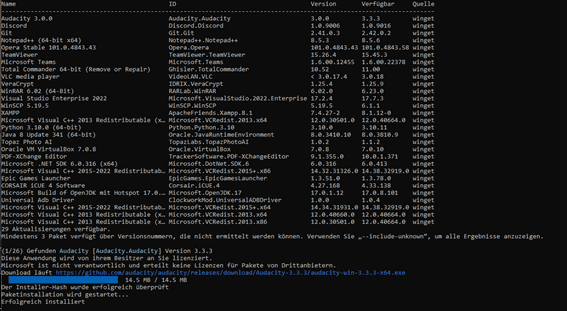
To update all installed programs on your Windows 10 or Windows 11, simply enter the following command:
Winget upgrade -all
To update all installed programs on your Windows 10 or Windows 11, simply enter More information and further commands: https://learn.microsoft.com/de-de/windows/package-manager/winget/
If you have purchased a Windows product that requires phone activation, we would like to give you instructions on how to proceed.
1. press the key combination [Windows] + [R] (alternatively, click on the start symbol, enter CMD and press the Enter key) and enter the command "slui 4" in the Run dialog.

2. a new window opens. Select "Germany" from the drop-down menu and click "Next".
2. a new window will open. Select the appropriate country from the drop-down menu and click on "Next".

3. an installation ID with nine blocks of numbers appears. Above this you will find a telephone number that you must call.
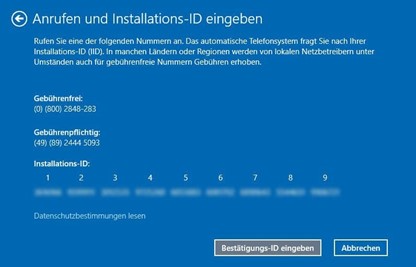
4. if you want to activate the phone yourself: A computer voice will ask you to enter the number blocks using the keypad on your cell phone. You will then receive a confirmation ID with the blocks A to H. Make a note of this number on a piece of paper
5. then click on the "Enter confirmation ID" button and enter the ID you have just received.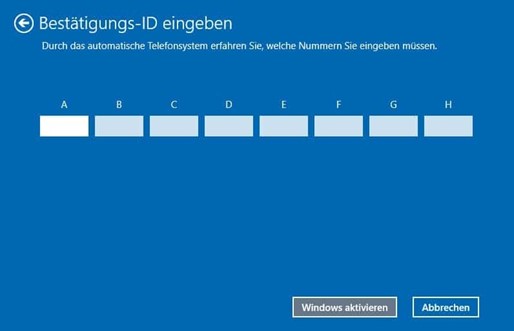
6. complete the activation process by clicking the "Activate Windows" button.
7. finished. We hope you enjoy your product.
To activate your Windows 10 or Windows 11 via the command line, please open the command line as an administrator. Please click on Start and enter CMD, right-click on "Run as administrator".
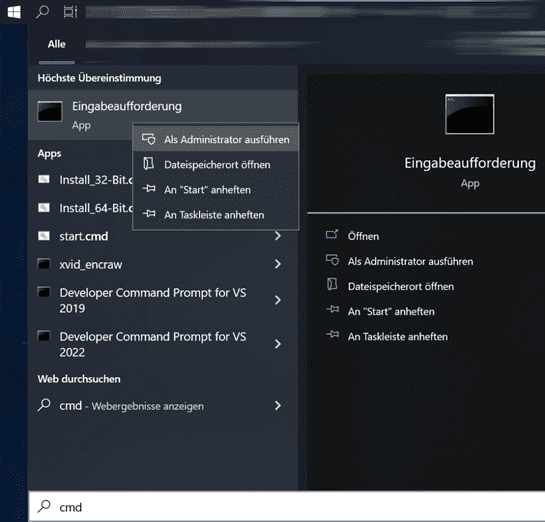
Please enter the following in the command line and replace XXXXX with your product code:slmgr /ipk XXXXX and activate with: slmgr /ato
Error code: 0x803fa067
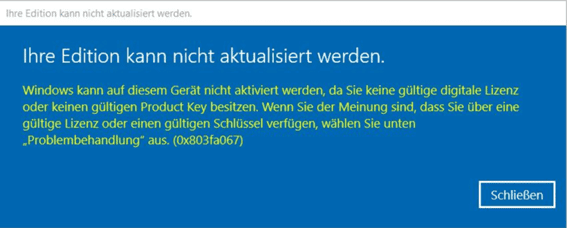
This error often occurs when you try to upgrade Windows 10 Home to Professional or your Home version has already been activated/linked with a digital license.
Option 1: Upgrade via console
Please start the command line with administration rights: Please click on Start or the Windows icon (alternatively you can also press the Windows key on the keyboard) in the taskbar, enter CMD, right-click on "Command Prompt" and select "Run as administrator". The command line/console should now open with elevated administrator rights.
Enter the following command to check which editions you can upgrade to:
DISM /Online /Get-TargetEditions
with
DISM /Online /Get-CurrentEdition
you can check which version you have currently installed.
To upgrade to a higher version, e.g. from Home to Pro, please enter the following:
changepk.exe /produckey VK7JG-NPHTM-C97JM-9MPGT-3V66T
The upgrade process will now start, please wait until the process is complete. However, you cannot activate Windows 10 Pro with this key, only upgrade from Home to Pro. After a successful upgrade, you can now activate your Professional version with the product key you purchased from us.
Additional generic keys for other Windows editions that can be upgraded to (Windows automatically recognizes which edition is behind the key based on the product code):
Windows 10/11 Home: YTMG3-N6DKC-DKB77-7M9GH-8HVX7
Windows 10/11 Home N: 4CPRK-NM3K3-X6XXQ-RXX86-WXCHW
Windows 10/11 Pro: VK7JG-NPHTM-C97JM-9MPGT-3V66T
Windows 10/11 Pro N: 2B87N-8KFHP-DKV6R-Y2C8J-PKCKT
Windows 10/11 Pro for Workstations DXG7C-N36C4-C4HTG-X4T3X-2YV77
Windows 10/11 Pro N for Workstations WYPNQ-8C467-V2W6J-TX4WX-WT2RQ
Windows 10/11 S (only up to Windows 10 1803) 3NF4D-GF9GY-63VKH-QRC3V-7QW8P
More:
Windows Team (PPIPro) = XKCNC-J26Q9-KFHD2-FKTHY-KD72Y
Windows Cloud (cloudedition) = KY7PN-VR6RX-83W6Y-6DDYQ-T6R4W
Windows Cloud N (cloudeditionn) = K9VKN-3BGWV-Y624W-MCRMQ-BHDCD
IoT Enterprise: = MNMRC-69F8V-2FCXX-GFQVY-BXQ3X
IoT Enterprise S: = JH8W6-VMNWP-6QBDM-PBP4B-J9FX9
CloudE = KD69N-VWMRK-Y9KBG-FCBM3-KF7QX
Andromeda= C9PDN-TR2KB-MR4DF-3RQ7Y-88HFF
ProfessionalEducation= 8PTT6-RNW4C-6V7J2-C2D3X-MHBPB
ProfessionalEducationN= GJTYN-HDMQY-FRR76-HVGC7-QPF8P
ProfessionalStudent= V3NH2-P462J-VT4G4-XD8DD-B973P
Education=YNMGQ-8RYV3-4PGQ3-C8XTP-7CFBY
EducationN=84NGF-MHBT6-FXBX8-QWJK7-DRR8H
Enterprise= XGVPP-NMH47-7TTHJ-W3FW7-8HV2C
EnterpriseS= NK96Y-D9CD8-W44CQ-R8YTK-DYJWX
EnterpriseSEval= JBGN9-T2MH3-2YV7W-WBWHM-FGFCG
EnterpriseN= WGGHN-J84D6-QYCPR-T7PJ7-X766F
EnterpriseSNEval= 7M88N-MTVMR-VC46G-4K4R6-KTQF7
Insider Keys Server vNext (LTSC)
Server Standard: MFY9F-XBN2F-TYFMP-CCV49-RMYVH
Data center: 2KNJJ-33Y9H-2GXGX-KMQWH-G6H67
Insider Keys Server
Server Standard: V6N4W-86M3X-J77X3-JF6XW-D9PRV
Server Datacenter: B69WH-PRNHK-BXVK3-P9XF7-XD84W
Option 2: Upgrade via generic key
Attention: The upgrade is apparently not possible with every OEM key. If Windows complains that a product key is not suitable, the following will help: Microsoft has published a generic product key that can be used to upgrade a Home edition to a Pro edition as described.
VK7JG-NPHTM-C97JM-9MPGT-3V66T
If Windows issues an error here, e.g. the error code 0x803fa067, please repeat the process and briefly disconnect the Internet connection, e.g. by removing the LAN cable, deactivating the LAN adapter or by deactivating the WLAN, and enter the code again.
However, you cannot activate Windows Pro with this key, only upgrade from Home to Pro. After a successful upgrade, you can now activate your Professional version with the product key you purchased from us.
Option 3: Offline activation
Disconnect your Internet connection. Remove the network cable or deactivate the Wi-Fi.
Press the WIN+R keys and enter "SLUI" in the text field, the activation wizard should open. Enter the upgrade key here and/or the Windows 10 Pro product key that you received from us.
Done. Windows 10/11 Pro should now be active.
Please install the correct Office version. Our download page will take you to the correct software for the product code you have purchased.
Please also note that older or newer versions must be removed before installation in order to avoid errors, e.g. during activation.
To create a bootable USB stick, you need a USB stick with at least 8 GB capacity, an ISO or DVD image and a special tool (Rufus).
Important: all data on the stick will be completely deleted by the process.
Proceed as follows:
1. first download the ISO or DVD image to your computer
2. also download the tool (Rufus) to your computer
3. connect the USB stick
4. start the tool (Rufus) by double-clicking on the "rufus.exe" file - the tool will recognize your USB stick
5. click on "SELECT" and select the ISO file (#1 on screenshot 1)
6. click on "START" to start the process (#2 on screenshot 1)
7. confirm the warning message regarding overwriting the USB stick
8. wait until the process is completed - this is marked with the message "DONE"
9. close the tool by clicking on "CLOSE"

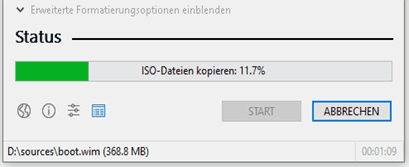
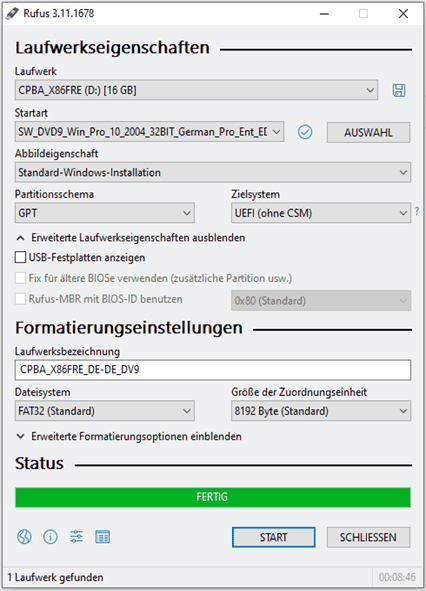
If you have the error that the activation window is always displayed when starting Microsoft Office, you should try the following troubleshooting to change or remove a possibly existing but locked or invalid product code or to activate your product.
If the activation of Microsoft Office no longer works via the normal activation mask, you should test whether a second key has already been entered in the background.
Step 1: Start console (CMD) as administrator
To do this, open the CMD as administrator. Click on the Windows start menu button, in older Windows versions this is "Start" and enter CMD, with the right mouse button you can now click on "Select as administrator".
Step 2: Change to the program directory
cd "C:Program FilesMicrosoft OfficeOffice16"
Info:
The name of the "Office16" folder may vary depending on the program version.
If you have installed the 32-bit version of Office, use the following path:
cd "C:Program Files (x86)Microsoft OfficeOffice16"
Info:
If you cannot find cscript.exe in either the "Program Files" or the "Program Files (x86)" folder, try opening it from "C:Windowsssystem32". However, the path of the OSPP.VBS must be adjusted.
Example:
cscript C:Program FilesMicrosoft OfficeOffice16OSPP.VBS /dstatus
Step 3: Display installed keys
You can use the following command to display the current status of the installed keys:
cscript OSPP.VBS /dstatus
The following information can be found in the command output:
How many keys are installed
For which version of Office is the key intended?
License congestion
5 Last digits of the installed key (used for selection)
If you notice in this window that two keys are active, you should remove the key that is not active.
Step 4: Remove keys
To remove an inactive key, use the following command:
Replace the digits "XXXXX" with the last 5 digits of the key to be used. (This is output in the "dstatus" command under "Last 5 characters of installed product key:".
cscript OSPP.VBS /unpkey:XXXXX
Step 5: Store new key
To store a new key, use the following command:
Replace "XXX..." with the new key.
cscript OSPP.VBS /inpkey:XXXXX-XXXXX-XXXXX-XXXXX-XXXXX-XXXXX
Step 6: Activate new product key
To perform the activation, use the following command.
cscript OSPP.VBS /act
This procedure currently works for all current Office versions up to version 2021 (Office 2003, 2007, 2010, 2013, 2016, 2019, 2021)
You can solve the problem with these very simple steps:
If you receive the error: 0xC004f050:
Error during installation. Follow the instructions in the following video:
1. enter generic key: VK7JG-NPHTM-C97JM-9MPGT-3V66T
2. switch off the Internet and start the upgrade! To do this, restart the PC.
3. after successful installation, please change to our key sent by e-mail and restart the PC.
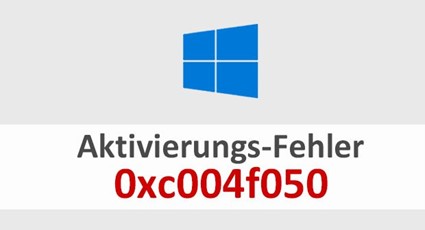
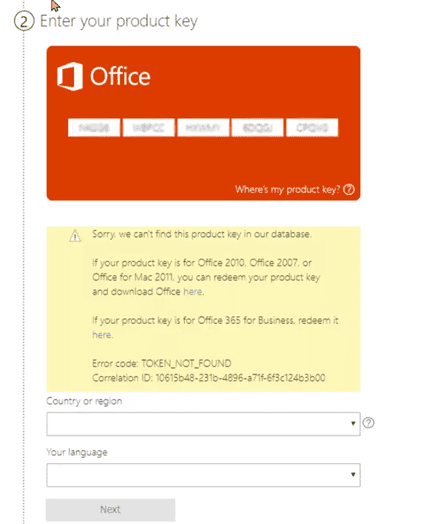
You must install the correct software and use the activation wizard of your Office product.
setup.office.com is intended for the activation of Home, Stundent versions and is not compatible with the product code you have purchased.
Payment / Delivery
After successfully ordering, you will usually receive the key and the download link by e-mail immediately.
You can download the software directly from our download center.
You will receive an invoice with VAT shown by e-mail immediately after receipt of payment.
As we only sell keys for download products, you will not receive a data carrier.
We guarantee successful activation.
If you have any problems, please contact our 24/7 support team, which usually responds within a few minutes, but in any case on the same day.
You will find the license key in the e-mail we sent you. If you do not receive the e-mail, please check your SPAM folder. If nothing has arrived there either, write us an email and we will send you the key again!
With these payment methods, it may take some time for the payment to be credited via the payment provider and for the store to receive a response - this process can usually take up to 24 hours, but is not the rule. We will ship your goods as soon as we have received the payment confirmation from the provider.
Our products are sent digitally directly after receipt of payment. As soon as we have confirmed receipt of payment, you will receive an e-mail with all the necessary information for download, installation and activation.
With electronic software distribution (ESD), the customer buys the software online, receives a download link and a product key by e-mail, downloads the software, installs it on their device and finally activates it with the product key.
ESD stands for "Electronic Software Delivery". It refers to the process by which software products are delivered digitally via the internet instead of physically on data carriers such as DVDs or USB sticks. After purchase, customers receive a download link and possibly a product key by email, which they can use to download and activate the software directly. This enables rapid availability and installation of the software without waiting for shipping.
We assure you that all our products are authentic as we are a legal distributor of Microsoft software. All our products come with a full lifetime product warranty.
Please check your spam or junk folder first. If there is nothing there either, please contact us. We will take care of it immediately.
Unfortunately, sometimes there are spelling mistakes in the e-mail address or the e-mail delivery did not work.
The activation codes are sent by e-mail immediately after payment. Occasionally it may take a little longer than stated. This can have various causes, but please do not panic immediately. It is on its way! If something does go wrong, just contact us!
TIP: Also check your spam folder!
Installation
If online activation fails, try the following:
1. check the Internet connection.
2. deactivate the firewall and antivirus for a short time.
3. run as administrator.
4. set the system time correctly.
5. use Microsoft's Support and Recovery Assistant.
6. try telephone activation.
7. contact Microsoft Support.
Yes, Microsoft Visio and Project are compatible with Office packages, but are not included and must be purchased separately. They complement Office applications such as Word, Excel and PowerPoint and can be installed alongside them on the same computer. Pay attention to the compatibility regarding the version (year and 32-bit or 64-bit).
Example 1: Visio 2013 Prof Plus with Office 2016 Prof Plus -> not compatible so both programs cannot be used simultaneously on one system.
Example 2: Visio 2013 Prof Plus with Office 2013 Prof Plus -> compatible, both programs can be installed and used on one system without any problems.
No, this is not the case. The license is valid for both versions. Which one you choose depends on your operating system. It is best to check which version is best for you before installation.
If you have any problems with our download link, please do not hesitate to contact our customer service by e-mail. Our customer service and support is available 7 days a week, 24 hours a day and will send you an alternative download link immediately.
Check the system requirements listed on our download page. The first step to testing and checking software compatibility is to check the system requirements of the software you want to install or update. The system requirements are the minimum hardware and software specifications that your device needs in order to run the software properly.
The period after the download in most options is limited to 30 or 60 days. Would you like to use the Office programs for longer than the trial period? Then you need to activate Office with a license key.
Most of the time it is only minor issues that cause problems. Don't hesitate to contact us, our technical support team will be happy to help you until the product you have purchased is fully functional.
If necessary, the product can be installed/configured via remote maintenance.
Switching out of S mode is free of charge. Open Settings > Update and security > Activation on the PC running Windows 10 in S mode. In the Switch to Windows 10 Home or Switch to Windows 10 Pro section, select the Go to Store option.
First try using an alternative browser. If this does not help, please deactivate your virus protection or firewall for the duration of the download. All installers/images come directly from Microsoft and do not contain any viruses, malware, etc., we guarantee that!
Before upgrading to Windows 11, you should follow these steps:
1. check compatibility: Use the "PC Health Check" tool from Microsoft to ensure that your PC meets the system requirements.
2. back up data: Back up important files to an external drive or the cloud.
3. install updates:Update your current operating system and all drivers to the latest version.
4. check software compatibility: Make sure that your applications are compatible with Windows 11.
5. free up storage space: Make sure that there is enough storage space available for the upgrade.
6. create a system restore point: In the event that problems occur, it makes sense to set a restore point.
These steps will help the upgrade to run smoothly.
No, Windows 11 cannot be installed on every computer as it has specific system requirements. Some of the most important requirements are
- A compatible 64-bit processor with at least 1 GHz and 2 or more cores
- At least 4 GB RAM
- At least 64 GB available storage space
- A DirectX 12 compatible graphics device with WDDM 2.x
- A display with a minimum resolution of 720p, larger than 9 inches diagonally, with 8 bits per color channel
- UEFI firmware with secure boot capability
- TPM (Trusted Platform Module) Version 2.0
PCs that do not meet these requirements will not be able to run Windows 11. Microsoft offers a tool called "PC Health Check" that you can use to check whether your current PC is compatible with Windows 11.
No other or older Office applications may be installed on your system. If you have problems installing Office, try the following:
1. run as administrator: Right-click the installation file > "Run as administrator".
2. deactivate the antivirus: Temporarily deactivate your antivirus program and try installation again.
3. check the Internet connection: A stable connection is important.
4. Uninstall and reinstall Office: Remove existing Office installations and reinstall the package.
5. perform system updates: Update operating system.
6. check storage space: Ensure there is enough storage space for the installation.
7. search for error messages: For specific errors, consult the Office support page or contact Microsoft support.
To install a new operating system on a PC without an operating system, proceed as follows:
1. select an operating system (e.g. Windows or Linux).
2. download the operating system as an ISO file and save it on a USB stick in order to create an bootable USB stick to create. For Windows, use the "Windows Media Creation Tool".
3. restart your PC and press a key (often F2, F10, or DEL) to enter the BIOS or UEFI. Change the setting so that the PC boots from your USB stick.
4. follow the installation instructions on the screen. Select where the operating system is to be installed and enter the necessary information.
5. end the installation and restart the PC. Remove the USB stick so that the PC boots up with the new operating system.
The new operating system is now installed and ready to be set up.
Activation confirms the authenticity of your software copy and ensures that it is used in accordance with the license conditions. It is usually carried out by entering a product or license key and enables full access to all functions and updates of the software.
A 1 PC license allows the software to be used on a single computer, while a 2 PC license allows it to be used on two devices. The main difference therefore lies in the number of computers on which the software can be installed and activated.
1 PC = 1 operating system / device
2 PCs = 2 operating systems / devices
Our service
Support for retail versions of Office 2021 ends on October 13, 2026; unlike older Office versions, there is no extended support period.
Anyone planning to switch to a new operating system usually doesn't want to spend extra money to buy new software. Although Windows 11 is available at a reasonable price, there should be no additional costs. As a rule, there are no problems with software compatibility. Most older applications will also work without restriction on the Windows 11 operating system. So far, there are no known software components that could cause problems.
You can easily check this: Open the Windows 10 settings and navigate to the "Update and security" > "Activation" section. Here, Windows 10 displays the installed edition and the activation status.
Officially, Microsoft Edge cannot be uninstalled as it is deeply integrated into Windows. It is recommended that you simply set another browser as the default if you do not want to use Edge. Advanced removal attempts could affect the system.
This error message can have various causes and occurs with used keys but also with overloaded activation servers.
You can still activate your operating system legally and easily with your license key. Simply contact our customer service by e-mail or follow our activation instructions.
Microsoft Teams is a messaging app for teams where all conversations, meetings, files and notes are accessible to everyone in one place. It is a place where collaboration and work can take place openly. The Microsoft Teams interface is reminiscent of chat clients for social media, such as Facebook or Google Hangouts.
We strive to offer our customers the best possible service and support. Negative or unfriendly messages do not solve problems. You can contact us by e-mail with any dissatisfaction, we are accommodating and accommodating.
Your satisfaction is important to us!
We offer our products in English, Spanish, Italian, German, French. If the language you want is not available, download the appropriate Language Accessory Pack for the language you want to use from this page:
Language Accessory Pack for Office https://support.microsoft.com/en-us/office/language-accessory-pack-for-microsoft-365-82ee1236-0f9a-45ee-9c72-05b026ee809f.
The Language Accessory Pack contains the display and correction tools for most languages, but you can still choose to have your display in one language and edit or create in another.
Office 2021 is compatible with Windows 10 and Windows 11 and is specifically designed to work with these newer versions of the Windows operating system to provide users with the best possible experience.
Currently, we only offer Office 2021 Home and Business that works on Mac. Generally, consumer customers can purchase Microsoft Office 2021 for Windows and Mac, and business customers can now purchase Microsoft Office LTSC for Windows and Mac. Office 2021 and Office LTSC 2021 are the next permanent releases of Office. They include improvements over Microsoft Office 2019 and previous versions of Office on-premises.
The macOS versions will be available until April 2023:
1. OS X 10.0 Cheetah to OS X 10.11 El Capitan
2. macOS 10.12 Sierra to macOS 10.15 Catalina
3. macOS 11 Big Sur
4. macOS 12 Monterey
5. macOS 13 Ventura
As of macOS 10.12, the name was changed from OS X to macOS. Newer versions may be available after April 2023.
Our customer service is available 24/7 and will be happy to help you quickly with any questions you may have. Please simply send us an e-mail or use our chat to get in touch with us.
In some cases, we also offer a free remote support session. This involves us connecting to your PC remotely so that we can fix the problem as if we were on site. You can be sure that you can follow every step we take. To make this possible, we use the free AnyDesk software.
If you would like to place a bulk order, please send us an e-mail stating the product and quantity you require. We will reply as soon as possible and confirm your order depending on the availability of the goods.
You get lifetime support for the products you buy on our website. So you can send us an e-mail to our customer service team and ask us your questions. We will make sure that the problems are solved.