Upgrading to Microsoft Office 2021 Professional offers numerous enhancements and new features that can significantly improve productivity and efficiency. However, transitioning from previous versions of Office can come with its challenges. This guide provides essential tips to ensure a smooth upgrade to Office 2021 Professional, addressing common issues and helping you make the most of your new software.
1. Preparation Before Upgrading
Check System Requirements
- Verify Compatibility: Ensure your computer meets the minimum system requirements for Office 2021 Professional. These requirements include a compatible operating system (Windows 10 or later) and sufficient hardware resources (processor, RAM, and storage).
- Update Operating System: Make sure your operating system is up-to-date with the latest patches and updates to avoid compatibility issues.
Backup Your Data
- Backup Files: Create backups of your important documents, spreadsheets, and presentations. This ensures that you won’t lose any critical data during the upgrade process.
- Backup Settings: Save your existing Office settings and preferences if possible. This can make it easier to reconfigure your new Office setup.
Review Current Office Installation
- List Installed Office Products: Document the version of Office you currently have, including any additional plugins or add-ons. This helps in assessing compatibility and potential conflicts.
- Check License Information: Verify your current Office license type and serial numbers. You may need this information for uninstalling old versions or for any troubleshooting.
2. Installing Office 2021 Professional
Uninstall Previous Versions
- Remove Old Software: Use the Control Panel or Settings app to uninstall previous versions of Office. This helps to prevent conflicts between different versions and ensures a clean installation.
- Clean Up Residual Files: After uninstallation, check for and remove any residual files or settings from previous Office versions using a tool like the Microsoft Office Uninstall Support Tool.
Download and Install Office 2021
- Obtain Installation Files: Download Office 2021 Professional from the Microsoft Store or your Microsoft 365 account. Ensure you download the correct version for your operating system (32-bit or 64-bit).
- Run Installation: Launch the installer and follow the on-screen instructions to complete the installation. Enter your product key when prompted, if required.
3. Migrating and Configuring Your Settings
Transfer Your Files
- Move Documents: Copy your files to the new Office 2021 installation. Open and verify that all documents are accessible and formatted correctly.
- Import Settings: If you have exported settings from your old Office version, import them into Office 2021 to maintain your preferences and configurations.
Reinstall Add-Ins and Extensions
- Check Compatibility: Verify that any add-ins or extensions you used in previous Office versions are compatible with Office 2021. Visit the add-in developer’s website for updated versions if needed.
- Reinstall Add-Ins: Install and configure your add-ins in Office 2021. This ensures that you have all the necessary tools for your workflow.
4. Exploring New Features
Familiarize Yourself with New Tools
- Explore New Functionalities: Take time to explore new features and improvements in Office 2021, such as enhanced collaboration tools, new data analysis options, and updated user interfaces.
- Utilize Help Resources: Access Microsoft’s online help resources, tutorials, and community forums to learn about new features and best practices.
Customize Your Workspace
- Set Up Preferences: Adjust settings and preferences in Office 2021 to fit your workflow. Customize the Ribbon, Quick Access Toolbar, and other UI elements to streamline your tasks.
- Personalize Templates: Explore and customize new templates available in Office 2021 to match your specific needs and enhance productivity.
5. Troubleshooting and Support
Address Common Issues
- Installation Problems: If you encounter issues during installation, consult Microsoft’s troubleshooting guide or support forums. Common issues include activation problems or conflicts with previous software.
- Performance Issues: If Office 2021 runs slowly or encounters errors, ensure that all updates and patches are installed. Check for conflicts with other software or hardware issues.
Access Support
- Microsoft Support: Utilize Microsoft’s support resources, including live chat, phone support, and online help, for any technical assistance you may need.
- Community Forums: Engage with the Microsoft community forums to seek advice and solutions from other users who may have experienced similar issues.
6. Post-Upgrade Best Practices
Regular Updates
- Enable Automatic Updates: Ensure that automatic updates are enabled in Office 2021 to receive the latest security patches and feature updates.
- Monitor for Updates: Regularly check for updates manually if automatic updates are not enabled, especially after major Office releases.
Review Security Settings
- Update Security Settings: Review and configure security settings in Office 2021 to protect your documents and data. This includes updating antivirus software and enabling encryption features.
Training and Resources
- Ongoing Training: Invest in training resources or workshops to fully leverage Office 2021’s capabilities. This can help you and your team adapt to new features and maximize productivity.
- Explore New Resources: Keep an eye on new resources and updates from Microsoft to stay informed about best practices and new functionalities.
Conclusion
Upgrading to Microsoft Office 2021 Professional can greatly enhance your productivity and efficiency. By carefully preparing for the upgrade, understanding new features, and addressing potential issues, you can ensure a smooth transition and make the most of your new software. Follow these essential tips to streamline your upgrade process, and leverage the full power of Office 2021 to support your professional and personal productivity.