As Microsoft rolls out Windows 11, users face the choice between two primary editions: Windows 11 Home and Windows 11 Pro. Understanding the differences, features, and benefits of each can help you make an informed decision based on your needs. Here’s a detailed comparison of Windows 11 Home and Windows 11 Pro.
Features of Windows 11 Home
1. User-Friendly Interface: Windows 11 Home boasts a streamlined, modern interface designed for everyday use. It includes a centered Start menu, new taskbar, and enhanced touch features.
2. Performance Enhancements: With optimized performance and efficiency, Windows 11 Home provides faster boot times and improved resource management.
3. Gaming Improvements: Features like Direct Storage and Auto HDR enhance the gaming experience, making Windows 11 Home an excellent choice for gamers.
4. Security: Windows 11 Home includes built-in security features such as Windows Hello, device encryption, and secure boot to protect against malware and unauthorized access.
5. Microsoft Store Access: Access a vast array of apps and games through the revamped Microsoft Store.
Features of Windows 11 Pro
1. All Windows 11 Home Features: Windows 11 Pro includes all the features available in Windows 11 Home, ensuring a robust base for all users.
2. Advanced Security: Windows 11 Pro offers additional security features such as BitLocker device encryption and Windows Information Protection (WIP) for more secure data management.
3. Business-Oriented Tools: Professional users benefit from features like Remote Desktop, Hyper-V, and Azure Active Directory support, making it easier to manage devices and access resources remotely.
4. Enhanced Management: Windows 11 Pro includes tools for group policy management and access to the Windows Update for Business, allowing better control over update deployments.
5. Virtualization: Support for virtualization through Hyper-V and Windows Sandbox is available, which is ideal for developers and IT professionals who need isolated environments.
Benefits of Windows 11 Home
1. Cost-Effective: Windows 11 Home is generally less expensive than the Pro edition, making it a budget-friendly option for everyday users.
2. Simplicity: Designed for personal use, Windows 11 Home is straightforward and easy to set up, without the complexity of business-oriented features.
3. Gaming Optimization: With features like DirectStorage and Xbox Game Pass integration, Windows 11 Home is tailored for an enhanced gaming experience.
Benefits of Windows 11 Pro
1. Enhanced Security: With additional security features like BitLocker, Windows 11 Pro is better suited for protecting sensitive information.
2. Business Functionality: Windows 11 Pro includes advanced tools for remote desktop access, device management, and network management, making it ideal for business environments.
3. Greater Control: Professional users and IT administrators benefit from more control over system settings and updates, thanks to group policy management and Windows Update for Business.
Windows 11 Home vs. Windows 11 Pro: Which to Choose?
For Home Users: If you primarily use your computer for personal tasks such as web browsing, streaming, gaming, and light productivity tasks, Windows 11 Home is likely the best choice. It offers all the essential features at a lower cost, with an emphasis on user-friendliness and entertainment.
For Professionals and Businesses: If you need advanced security, remote access capabilities, and management tools, Windows 11 Pro is the better option. It’s particularly useful for professionals who require more control over their systems, as well as businesses that need to manage multiple devices and users effectively.
Upgrading from Windows 11 Home to Windows 11 Pro
If you start with Windows 11 Home and find that you need the additional features of Windows 11 Pro, you can easily upgrade. Microsoft offers a straightforward process to switch from Windows 11 Home to Windows 11 Pro:
- Open Settings: Navigate to the Settings app on your Windows 11 Home device.
- Go to Activation: In the Settings menu, select “System” and then “Activation.”
- Upgrade Your Edition: Click on “Upgrade your edition of Windows” and follow the prompts to purchase and install Windows 11 Pro.
Conclusion
Choosing between Windows 11 Home and Pro depends on your specific needs and how you plan to use your device. Windows 11 Home is perfect for everyday personal use and gaming, while Windows 11 Pro provides the additional features and security required for professional and business environments. Evaluate your requirements carefully to decide which edition is the right fit for you. Whether you start with Windows 11 Home and upgrade to Windows 11 Pro or choose Windows 11 Pro from the beginning, both versions offer a robust and modern computing experience.