Microsoft Compatibility Telemetry is a critical feature in Windows 10 that collects diagnostic data to help Microsoft enhance the performance, security, and reliability of its products. This service monitors system functionality, software usage, and hardware configurations, providing valuable insights to troubleshoot issues and improve the overall user experience.
Key Functions of Microsoft Compatibility Telemetry
- Data Collection: It gathers detailed information on system performance, software usage, hardware configurations, and potential issues encountered during the operation of Windows 10.
- Diagnostics: The collected data is utilized to diagnose and resolve problems such as software crashes, compatibility issues, and hardware failures.
- User Experience Enhancement: By analyzing telemetry data, Microsoft can optimize the performance and usability of its operating systems and applications.
- Security Improvements: Telemetry data helps identify security vulnerabilities, enabling Microsoft to develop and deploy patches to protect users from emerging threats.
Types of Data Collected
Microsoft Compatibility Telemetry collects various types of data, including:
- Device Information: Details about your hardware and system setup.
- Software Information: Data on installed applications and their usage patterns.
- Performance Metrics: Information on system performance, such as boot times, crashes, and error logs.
- Usage Statistics: Insights into how different features and services are utilized.
Privacy Considerations
While telemetry data collection helps improve Windows 10, it has raised privacy concerns among some users. Microsoft assures that the data collected is used strictly for improving user experience and system reliability. Users have control over their telemetry settings and can choose from different levels of data collection:
- Basic: Collects only essential data necessary to keep Windows secure and functioning properly.
- Enhanced: Collects additional data to help Microsoft fix and improve products and services.
- Full: Gather the most comprehensive data to help Microsoft make detailed improvements to Windows.
Managing Telemetry Settings
To manage your telemetry settings in Windows 10 Home:
- Open Settings from the Start menu.
- Go to Privacy.
- Click on Diagnostics & feedback.
- Choose your preferred level of data collection.
Disabling Telemetry (For Advanced Users)
While it’s not recommended to disable telemetry as it can affect the performance and security updates, advanced users can do so by modifying the registry or using group policy settings. However, disabling telemetry may result in missing out on critical updates and improvements.
- Registry Editor Method:
- Press Win + R, type regedit, and press Enter.
- Navigate to HKEY_LOCAL_MACHINE\SOFTWARE\Policies\Microsoft\Windows\DataCollection.
- Create a new DWORD value named AllowTelemetry and set its value to 0.
- Group Policy Editor Method (Windows 10 Pro and Enterprise):
- Press Win + R, type gpedit.msc, and press Enter.
- Navigate to Computer Configuration > Administrative Templates > Windows Components > Data Collection and Preview Builds.
- Double-click on Allow Telemetry and set it to Disabled.
Conclusion
Microsoft Compatibility Telemetry is an essential component of Windows 10 Home that plays a vital role in maintaining and improving the operating system. By collecting diagnostic data, Microsoft can provide a more stable, secure, and efficient user experience. While users have the option to adjust their telemetry settings, understanding its benefits helps in making an informed decision about its usage.