Activating Microsoft Office 2021 Professional Plus is a straightforward process that ensures you have access to all the features and benefits of the software. Follow this step-by-step guide to activate your Office 2021 Professional Plus:
Step 1: Purchase and Install Office 2021 Professional Plus
Purchase and Install Office 2021 Professional Plus Before you can activate Office 2021 Professional Plus, ensure that you have purchased a genuine copy and installed it on your device. If you haven’t done so, follow these steps:
- Purchase Office 2021 Professional Plus: You can buy Office 2021 Professional Plus from the official Microsoft Store or authorized retailers.
- Download the Installer: After purchase, you will receive a download link. Click on the link to download the installer.
- Run the Installer: Open the downloaded file and follow the on-screen instructions to install Office 2021 Professional Plus on your device.
If you haven’t purchased Office 2021 Professional Plus yet, visit the link to buy it at affordable rates: https://technikmarkt-aschaffenburg.de/deutschland/produkt/microsoft-office-2021-professional-plus/
Step 2: Open an Office Application
Once Office is installed, you need to open any Office application to start the activation process. For example, you can open Microsoft Word, Excel, or PowerPoint.
- Start Menu: Click on the Start menu or the search bar on your Windows taskbar.
- Search for Office Application: Type in the name of any Office application, such as “Word” or “Excel,” and click on the application to open it.
Step 3: Enter Your Product Key
Upon opening an Office application, you will be prompted to activate Office. You can activate it using your product key, which is usually provided with your purchase.
- Activation Prompt: When prompted, select “Activate” or “Enter Product Key.”
- Enter Product Key: Carefully enter the 25-character product key provided with your Office purchase. The product key typically looks like this: XXXXX-XXXXX-XXXXX-XXXXX-XXXXX.
- Submit Key: Click “Next” to submit your product key.
Step 4: Sign In to Your Microsoft Account
After entering your product key, you may be asked to sign in to your Microsoft account. This step is essential for linking your Office product with your account.
- Sign In Prompt: Select “Sign In” if prompted.
- Enter Credentials: Enter your Microsoft account email and password. If you don’t have a Microsoft account, you can create one by following the on-screen instructions.
- Verify Account: Follow any additional verification steps if prompted.
Step 5: Complete the Activation
Once you have signed in to your Microsoft account, Office will complete the activation process. This may take a few moments.
- Activation Confirmation: You should see a confirmation message indicating that Office has been successfully activated.
- Start Using Office: You can now start using all the features and applications included in Office 2021 Professional Plus.
Troubleshooting Activation Issues
If you encounter any issues during the activation process, here are some troubleshooting tips:
- Check Product Key: Ensure that you have entered the product key correctly. Double-check for any typos or errors.
- Internet Connection: Make sure you have a stable internet connection, as activation requires online verification.
- Microsoft Account: Verify that you are signing in with the correct Microsoft account associated with your Office purchase.
- Contact Support: If you still face issues, visit the Microsoft Support website or contact their customer service for assistance.
Conclusion
To fully utilize Microsoft Office 2021 Professional Plus and make sure you have access to all of its robust features, you must first activate the program. You may quickly and simply activate your Office suite and begin optimizing your productivity by following the given step-by-step tutorial. Office 2021 Professional Plus provides the tools necessary for professional, commercial, or student use to achieve success in the workplace.