Presenting complex data and processes clearly is crucial for effective communication, decision-making, and project management. Microsoft Visio 2024 provides a powerful set of tools for transforming intricate data and workflows into understandable and visually appealing diagrams. In this guide, we’ll explore how to use Visio 2024 to present complex information in a clear and structured manner, leveraging its new features and capabilities.
1. Start with the Right Templates
Choose Appropriate Templates: Visio 2024 offers a wide range of templates designed for different types of diagrams, such as flowcharts, organizational charts, network diagrams, and process maps. Start by selecting a template that best fits your data or process. This provides a structured framework and saves time compared to creating diagrams from scratch.
Customize Templates: Tailor templates to your specific needs by adding or removing shapes, adjusting layouts, and modifying styles. This customization helps ensure that your diagram accurately represents the data and processes relevant to your project.
2. Leverage AI-Powered Features
Use AI Diagram Suggestions: Visio 2024’s AI-powered diagram suggestions can help you quickly choose the most suitable diagram type based on the content you provide. The AI can recommend layout options and suggest appropriate shapes to enhance clarity.
Smart Shapes: Utilize smart shapes that automatically adjust based on the data they represent. For example, a smart shape linked to a data source can update its appearance or content dynamically, reflecting changes in real time and making complex data easier to interpret.
3. Utilize Advanced Data Linking and Visualization
Connect Diagrams to Data Sources: Visio 2024 allows you to link diagrams to external data sources, such as Excel spreadsheets or databases. This integration ensures that your diagrams are always up-to-date with the latest data, providing accurate and current information to your audience.
Create Data-Driven Visuals: Use advanced data-driven visuals, such as interactive charts and graphs, to represent complex data trends and metrics. Data graphics like icons, colors, and bar graphs can help simplify the presentation of detailed information and make it more digestible.
Apply Data Graphics: Enhance your diagrams with data graphics to visually represent data in a more meaningful way. For instance, you can use color coding to indicate performance levels or add bar charts to display quantitative information directly within the diagram.
4. Design for Clarity and Simplicity
Organize Layouts: Arrange shapes and connectors logically to ensure that the diagram flows naturally and is easy to follow. Use alignment and distribution tools to maintain a clean and organized layout.
Use Clear Labels and Annotations: Add clear, concise labels to your shapes and connectors. Annotations and callouts can provide additional context and explanations, making it easier for viewers to understand complex elements of the diagram.
Incorporate Legends and Key: Include a legend or key to explain symbols, colors, and other visual elements used in your diagram. This helps ensure that your audience can interpret the diagram accurately.
5. Enhance Collaboration and Review
Enable Real-Time Co-Authoring: Visio 2024’s real-time co-authoring feature allows multiple users to work on the same diagram simultaneously. This is particularly useful for team projects where input from various stakeholders is needed.
Use Commenting and Annotations: Take advantage of the enhanced commenting system to facilitate discussions and feedback. Threaded comments and detailed annotations help in reviewing and refining the diagram collaboratively.
Integrate with Microsoft Teams: Share your Visio diagrams directly in Microsoft Teams for seamless collaboration. This integration allows you to discuss and make adjustments to the diagram in the context of team meetings and discussions.
6. Ensure Accessibility and Compliance
Apply Accessibility Features: Use Visio 2024’s accessibility features to ensure that your diagrams are usable by everyone, including individuals with disabilities. Check for screen reader compatibility and use high-contrast colors to enhance readability.
Adhere to Compliance Standards: If your diagrams need to meet industry-specific standards or regulations, use compliance templates and validation tools to ensure that all requirements are met.
7. Export and Share Diagrams Effectively
Export to Various Formats: Visio 2024 allows you to export diagrams in multiple formats, including PDF, PNG, and SVG. Choose the format that best suits your audience and purpose, whether it’s for printing, embedding in presentations, or sharing online.
Use Presentation Mode: Leverage Visio’s presentation mode to showcase your diagrams in a clean and distraction-free environment. This mode is ideal for meetings and presentations where clear communication of complex data is crucial.
8. Leverage Learning Resources
Utilize Training Materials: Take advantage of the new training resources available for Visio 2024, including tutorials, webinars, and user guides. These resources can help you become proficient in using the latest features and tools for presenting complex data.
Stay Updated: Regularly check for updates and new features in Visio 2024. Microsoft frequently releases updates that enhance functionality and improve the user experience.
Conclusion
Microsoft Visio 2024 provides a robust set of tools and features designed to help users present complex data and processes clearly. By starting with the right templates, leveraging AI-powered features, utilizing advanced data visualization, and focusing on clarity and simplicity, you can create effective diagrams that communicate detailed information efficiently. Enhanced collaboration tools, accessibility features, and export options further ensure that your diagrams are not only clear but also accessible and shareable. With these capabilities, Visio 2024 equips you to tackle complex data presentation challenges and deliver insights effectively.