Activating Microsoft Office 2021 using Command Prompt can be an effective method for users who prefer or require a more technical approach. This guide will walk you through the process, ensuring you can activate your Office 2021 suite smoothly and efficiently. Follow these steps carefully to complete the activation:
Prerequisites
Before you begin, ensure you have the following:
- Microsoft Office 2021 Installation: Confirm that Office 2021 is installed on your system. If not, download and install it from the official Microsoft website or installation media.
- Office 2021 Product Key: You should have a valid Office 2021 product key. This key is essential for activation.
Step-by-Step Guide to Activate Office 2021 Using Command Prompt
Step 1: Open Command Prompt as Administrator
- Access Command Prompt:
- Press
Windows + Sto open the search bar. - Type “Command Prompt” in the search bar.
- Press
- Run as Administrator:
- Right-click on “Command Prompt” from the search results.
- Select “Run as Administrator” from the context menu. This ensures that the Command Prompt has the necessary permissions to execute the activation commands.
Step 2: Navigate to the Office Installation Directory
- Locate the Office Directory:
- Type the following command and press
Enter:cd C:\Program Files\Microsoft Office\OfficeXX
Replace
OfficeXXwith the appropriate folder name based on your Office version and installation. For Office 2021, this is typicallyOffice16(e.g.,C:\Program Files\Microsoft Office\Office16).
- Type the following command and press
- Verify the Directory:
- You can list the contents of the directory to ensure you’re in the correct location by typing:
dir
- You can list the contents of the directory to ensure you’re in the correct location by typing:
Step 3: Enter the Activation Command
- Activate Office:
- Type the following command and press
Enter:cscript ospp.vbs /inpkey:XXXXX-XXXXX-XXXXX-XXXXX-XXXXX
Replace
XXXXX-XXXXX-XXXXX-XXXXX-XXXXXwith your 25-character Office 2021 product key.
- Type the following command and press
- Verify Key Entry:
- If the command is successful, you will receive a message indicating that the key was installed successfully.
Step 4: Activate Office Online
- Run Activation Command:
- To activate Office 2021, type the following command and press
Enter:cscript ospp.vbs /act
- To activate Office 2021, type the following command and press
- Wait for Confirmation:
- The script will contact Microsoft’s servers to activate your Office product. You will see messages in the Command Prompt window indicating the progress and result of the activation process.
Step 5: Check Activation Status
- Verify Activation:
- To check the activation status, use the following command:
cscript ospp.vbs /dstatus
- This command will display the activation status of Office 2021, including details about the product key and activation status.
- To check the activation status, use the following command:
Troubleshooting Common Issues
If you encounter problems during the activation process, consider the following troubleshooting steps:
- Invalid Product Key: Ensure that you have entered the correct product key. Double-check the key for any typos or errors.
- Internet Connectivity Issues: Make sure your internet connection is stable. The activation process requires a connection to Microsoft’s servers.
- Command Errors: Verify that you are in the correct directory and that the
ospp.vbsscript is present. You can recheck the Office installation directory. - Administrative Permissions: Ensure that you are running Command Prompt with administrative privileges. This is crucial for executing activation commands.
Reactivating Office After System Changes
If you’ve reinstalled Windows, changed significant hardware, or made other system modifications, you may need to reactivate Office 2021. Simply repeat the steps outlined above to reactivate your software.
Is Using Command Prompt Safe for Activation?
Using Command Prompt for activation is generally safe if you follow the correct procedures and use legitimate product keys. Ensure that you are using authorized software and commands. Unauthorized methods or pirated keys can lead to software instability, security risks, or legal issues.
Conclusion
Activating Microsoft Office 2021 using Command Prompt is a straightforward process when following the correct steps. By executing the commands to input your product key and activate your software, you can ensure that Office 2021 is properly licensed and fully functional. If you encounter any issues, refer to the troubleshooting section or contact Microsoft Support for assistance.
For users comfortable with command-line operations, this method provides a direct and efficient way to activate Office 2021, ensuring that you can start using your Office applications without delays.